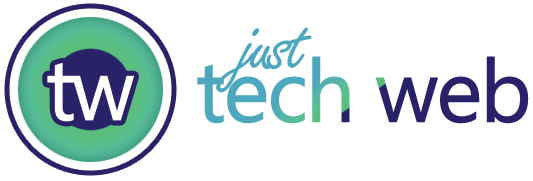Table of Contents
Introduction
I need to sign out of Facebook, but I am unsure how to do so. Whether you’re using a phone, computer, or tablet, logging out of Facebook is essential to protect your account. In this guide, I’ll show you exactly how to log out of Facebook on any device, plus share some helpful tips to keep your account secure.
How to Log Out of Facebook on iPhone or iPad
- Open the Facebook app
- Tap the Menu icon (three horizontal lines) in the bottom right corner
- Scroll down to the bottom of the menu
- Tap “Log Out”
How to Log Out of Facebook on Android
- Open the Facebook app
- Tap the Menu icon (three horizontal lines) in the top right corner
- Scroll down to the bottom
- Tap “Log Out”
Pro Tip: If you can’t find the logout button, try clearing your app cache or updating the Facebook app to the latest version.
Logging Out of Facebook on Desktop
Using Facebook.com
- Click the down arrow in the top right corner
- Select “Log Out” from the dropdown menu
Using Facebook in Different Browsers
The process is similar across all major browsers (Chrome, Firefox, Safari):
- Look for the account menu in the top right corner
- Click the dropdown arrow
- Select “Log Out”
How to Log Out of Facebook on All Devices
Sometimes, you must sign out of Facebook everywhere, especially if you’ve forgotten to log out on a public computer or lost your device. Here’s how:
Go to Facebook Settings
- Select “Security and Login”
- Find “Where You’re Logged In”
- Choose either:
- “Log Out of All Sessions”
- Select individual sessions to end
Troubleshooting Common Logout Issues
Can’t Find the Logout Button?
Try these solutions:
- Clear your browser cache and cookies
- Update the Facebook app
- Restart your device
- Try logging out through a different browser
Facebook Won’t Log Out?
- Change your password – this automatically logs out all sessions
- Clear browser data
- Uninstall and reinstall the Facebook app
Securing Your Facebook Account

After logging out, consider these additional security measures:
- Enable Two-Factor Authentication
- Adds an extra layer of security
- Requires a code beside your password
- Review Login Alerts
- Get notified when someone logs into your account
- Spot unauthorized access quickly
- Update Your Password Regularly
- Use strong, unique passwords
- Don’t reuse passwords from other sites
Best Practices for Facebook Security
-
- Log out after using public computers
- Don’t save passwords on shared devices
- Regularly check active sessions
- Use a password manager
- Keep your email address up to date
Frequently Asked Questions
Q: Why can’t I find the logout button on Facebook?
A: The logout button might be hidden in the menu. On mobile, tap the three lines (hamburger menu) and scroll to the bottom. On the desktop, click the down arrow in the top right corner.
Q: How do I log out of Facebook Messenger?
A: Logging out of Facebook doesn’t automatically log you out of Messenger. You’ll need to log out of Messenger separately by going to your phone’s Settings, finding the Messenger app, and clearing its data.
Q: Will logging out delete my Facebook account?
A: No, logging out only signs you out of your account. Your account and all its content remain intact.
Q: How do I know if I’m logged out everywhere?
A: Check your active sessions in Facebook Settings under “Security and Login” to confirm all sessions have ended.
Q: What should I do if I can’t log out of Facebook?
A: Try changing your password to automatically log out of all sessions or clear your browser cache and cookies.
Regularly logging out of Facebook, especially on shared or public devices, is a critical security practice. Keep your account information updated, and use strong passwords to maintain the best possible security for your Facebook account.
By following these steps and best practices, you can ensure your Facebook account remains secure while efficiently managing your log in sessions across all your devices.