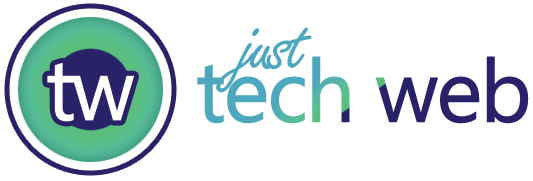Table of Contents
Introdcution
Are you looking to update your name on Facebook? Whether you’ve recently gotten married, want to use a nickname, or need to correct it, changing your name on Facebook is a straightforward process. In this comprehensive guide, I’ll walk you through everything you need to know about changing your Facebook name in 2025.
Table of Contents
- Why Change Your Name on Facebook?
- Facebook Name Change Guidelines
- Step-by-Step Instructions
- Mobile vs. Desktop Methods
- Common Issues and Solutions
- Frequently Asked Questions
Why Change Your Name on Facebook?

People choose to change their Facebook names for various reasons:
- Marriage or divorce
- Professional branding
- Privacy concerns
- Gender identity changes
- Correcting spelling mistakes
- Using a preferred nickname
Facebook Name Change Guidelines
Before you start the process, it’s important to understand Facebook’s rules for name changes:
Basic Requirements:
- You can only change your name every 60 days
- Names must use standard characters and punctuation
- Names cannot include:
- Symbols, numbers, or unusual capitalization
- Professional titles
- Words or phrases instead of a name
- Offensive or suggestive content
Facebook’s Name Standards:
- You must use your authentic name
- Cannot impersonate others
- Should match your government ID
- Limited to 50 characters
Step-by-Step Instructions
Desktop Method
- Access Settings
- Click your profile picture in the top right
- Select “Settings & Privacy”
- Choose “Settings”
- Navigate to Name Settings
- Click on “Name.”
- Enter your new name
- Click “Review Change”
- Confirm Changes
- Enter your password
- Select “Save Changes”
Mobile Method
- Open Facebook App
- Tap the menu icon (three lines)
- Select “Settings & Privacy”
- Access Name Settings
- Tap “Settings”
- Select “Personal Information”
- Choose “Name”
- Make the Change
- Enter your new name
- Tap “Review Change”
- Enter the password to confirm
Mobile vs. Desktop Methods
While both methods achieve the same result, there are some differences:
Desktop Advantages:
- Larger screen for better visibility
- Easier typing experience
- More detailed preview options
Mobile Advantages:
- Convenient on-the-go access
- Quick changes anywhere
- Immediate notifications
Tips for a Successful Name Change
- Plan Ahead
- Consider timing (remember the 60-day rule)
- Inform friends about the upcoming change
- Update other linked accounts
- Choose Wisely
- Use your real name
- Could you keep it simple and professional?
- Avoid controversial changes
- Document Verification
- Have ID ready if requested
- Keep name similar to official documents
- Be prepared for a potential review
Common Issues and Solutions
Problem: Name Change Rejected
Solutions:
- Review name guidelines
- Wait the required time between changes
- Ensure the name matches the ID
- Contact Facebook support
Problem: Can’t Save Changes
Solutions:
- Clear browser cache
- Try different browser
- Use desktop version
- Check internet connection
Problem: Name Change Limit Reached
Solutions:
- Wait 60 days
- Contact Facebook support
- Provide legal documentation
- Use alternative name formats
Business Name Changes
For business pages:
- Go to Page Settings
- Select “Page Info”
- Click “Edit” next to the name
- Submit change for review
Group Name Changes
For group administrators:
- Access group settings
- Click “Edit Group Settings”
- Modify group name
- Save changes
Best Practices
- Before Changing
- Announce to friends
- Update linked accounts
- Screenshot current settings
- During Change
- Double-check spelling
- Use proper capitalization
- Follow all guidelines